RSS (Really Simple Syndication) is a web feed format which can be used to publish frequent updates like news, blog posts, comments, etc. By using RSS feed we can quickly get the news and updates. In most of the news sites and bolgs you can see the RSS feed link or RSS logo. If you click there, you can see the RSS page which is formated by XML plain text. Actually it is a XML page. There are RSS readers or feed reader which is web based of desktop based software to read this RSS feed file. Today I am going to introduce you a convenient way to read this RSS feed without using these softwares.
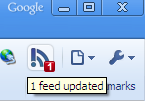
This is a google chrome extension called RSS Live Links. Go to the RSS Live Links page in Google chrome web store and install the extension to your Chrome browser. Then you can see the RSS Live Links logo in the upper right hand side conner in ur google chrome browser.
When you click there you can see the pop-up menu with the available news feed. We can click the option button there and then we have the option page. There we can add new RSS link to subscribe to new news feeds. In option page you can do so may changes. You can add feeds, delete, group, etc.
| Option page |
When you go to a web page which is available news feeds, you can see it in Available feeds in the RSS Live Link extension. By clicking those link, you can just subscribe for that page without searching and copy pasting the RSS link in the web page. RSS Live Link extension refreshes every after the time period which is given as the "Default TTL". That means it reads the XML pages which is given as the RSS link. If there is an update in that page, it sows the audible signal by the extension. By clicking those news feed you can see the headlines of the news items. When you move the courser on to that head lines you can see small window of small preview of that news item.

No comments:
Post a Comment